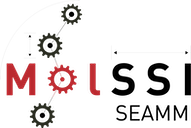Starting the SEAMM GUI#
Attention
The docker images are large (~ 1 GB), and may take some time to download. The first time you run a part of SEAMM, it will take some time to start up, as the image is downloaded and unpacked. Subsequent starts will be faster both because the images are cached on disk and because the various images for SEAMM share a common base image.
MacOS#
If you are using MacOS you can install an application for the SEAMM
GUI. Download SEAMM.zip and unzip it in your personal
Applications folder – the one inside your home directory. You can do this in Finder by
dragging the file to the Applications directory under your home folder. Then
double-click on SEAMM.zip to expand it, creating SEAMM.app. You can then double-click on
SEAMM.app to start the SEAMM GUI. You can also drag the SEAMM.app to your dock to make
it easier to start in the future.
Note
If you are using MacOS, you will need to install the XQuartz X server. You can download and install it from the XQuartz website. Once you have installed XQuartz, you will need to log out and log back in to your computer. You will also need to start XQuartz and go to the preferences. In the preferences, go to the “Security” tab and check the box that says “Allow connections from network clients”. You will need to restart XQuartz after making this change.
You will also need to allow applications to connect to the X server. You can do this by running the following command in an xterm window:
xhost + 127.0.0.1
You will need to do this each time you start XQuartz. If you want it to run automatically, add a line with xhost + 127.0.0.1 to the file ~/.xinitrc.d/50-xhost.sh. You may need to create both the directory and file.
Linux#
You can make these aliases in your shell to start the SEAMM GUI. Add the following line to your ~/.bashrc file:
alias seamm-standalone='docker run --pull always -v /tmp/.X11-unix/:/root/.X11-unix/ --net=host --rm --name SEAMM --env "DISPLAY" -v ~/SEAMM:/root/SEAMM -v ~/.seamm.d:/root/.seamm.d ghcr.io/molssi-seamm/seamm:latest &'
alias seamm='docker run --pull always -v /tmp/.X11-unix/:/root/.X11-unix/ --net=host --network seamm-netowrk --rm --name SEAMM --env "DISPLAY" -v ~/SEAMM:/root/SEAMM -v ~/.seamm.d:/root/.seamm.d ghcr.io/molssi-seamm/seamm:latest &'
You can then start the SEAMM GUI by typing seamm-standalone or seamm in a terminal window. The standalone version can only connect to Dashboards on other machines. If you are running the SEAMM Dashboard locally, using Docker, and want to access it, you will need the second version, seamm.
Windows#
You can make a shortcut to start the SEAMM GUI. Right-click on the desktop and select “New” and then “Shortcut”. In the dialog box that appears, enter the following command:
C:\Windows\System32\wsl.exe -d docker-desktop -u root -- docker run --pull
always --rm --name SEAMM --env "DISPLAY=host.docker.internal:0" --network seamm-network -v ~/SEAMM:/root/SEAMM -v ~/.seamm.d:/root/.seamm.d ghcr.io/molssi-seamm/seamm:latest &
You can then double-click on the shortcut to start the SEAMM GUI.
Warning
We have not yet installed on SEAMM on Windows using Docker. We are working on this! Hopefully the above instruction will work, but we have not tested it yet.