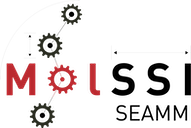How-To Move the Jobs Directory#
By default the datastore holds jobs in a directory tree rooted at ~/SEAMM/Jobs. This
is often perfectly fine, but if you find that you need to move the files to another
directory, follow this guide. There are a couple reasons that you might want to move the
jobs
The Jobs/ directory can become quite large. All the files for the jobs that you run end up under this top-level directory, so over time it grows and depending on what you run it can be quite large.
Often computer centers either limit the size of your home directory, or access to it from the nodes is slow due to the way that it is mounted. In this case, there is usually a large, fast disk volume that you should use, so you need to move the Jobs/ directory there.
The obvious solution of moving ~/SEAMM somewhere else and making a link to it in
your home directory does not work because of security issues. You can, however, move the
~/SEAMM/Jobs directory and tell SEAMM where it is, and if you do that you can also
move ~/SEAMM if you want. First let’s see how to move the jobs directory.
Moving the Jobs Directory#
Moving the Jobs directory to another location is straightforward. Just follow these steps
Activate the
seammConda environment:conda activate seamm
Make sure that you have no jobs running, and stop the DashBoard and JobServer:
seamm-installer services stop
Make any parent directories that you need and copy or move the ~/SEAMM/Jobs directory to the new location:
mv ~/SEAMM/Jobs <newpath>/
Edit
~/SEAMM/seamm.iniand change the following lines in the[SEAMM]section:# The location of the datastore datastore = <newpath>/Jobs
Remove the database:
rm <newpath>/Jobs/seamm.db
Test that the Dashboard runs properly from the command line:
seamm-dashboard
You should see quite lot of text scroll by. The end should look like this:
<Rule '/admin/manage_user/<user_id>/delete' (GET, POST, HEAD, OPTIONS) -> admin.delete_user>, <Rule '/admin/manage_group/<group_id>/delete' (GET, POST, HEAD, OPTIONS) -> admin.delete_group>, <Rule '/static/bootstrap/<filename>' (GET, HEAD, OPTIONS) -> bootstrap.static>]) waitress:INFO:Serving on http://0.0.0.0:55055
Once you see the
waitressline, try accessing the Dashboard through your browser. If you are on the same machine, it is at http://localhost:55055.If everything looks OK, kill the Dashboard
(<ctrl-C>)and then restart the services:seamm-installer services start
Check that you can access the Dashboard in your browser.
That is it!
Moving the entire ~/SEAMM directory#
Above we said that it was not wise to move the ~/SEAMM directory. However, if you need to, there is a trick that works: use a soft-link AND redirect the Dashboard just as in the last section.
Move
~/SEAMMto the new location, and then make a link to it. (Stop the services first!!!):mv ~/SEAMM <newpath>/ ln -s <newpath>/SEAMM ~/
Now follow the steps 4 on above. Wherever it says
<newpath>use<newpath>/SEAMM.
Why do you also have to tell SEAMM where the datastore is, even if it still appears to
be in ~/SEAMM/Jobs? Because the Web server in the Dashboard will not access files
outside the Jobs/projects directory because of security issues. If you don’t tell it
where to look for the datastore it will look in ~/SEAMM/Jobs, which it will find,
but it will think the directory is <newpath>/SEAMM/Jobs. It will think it is outside
the allowed path and prevent you from deleting jobs, submitting jobs, or do anything
else that changes files. Not what you want! So you have to tell it the true path to the
Jobs/ directory. Then it will be happy!